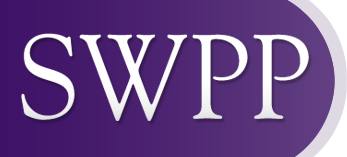SWPP Online Store Instructions
SWPP utilizes an online store that is used for purchasing new memberships, membership renewals, CWPP certification registrations, and books and merchandise.
Here are some instructions that will help you in the online store. The home page linked at the bottom of this page has links on the left-hand side navigator for you to login, as well as go to the online store. You must login before you can purchase anything in the online store. When you click on the Login button, it will ask you for your PRIMARY e-mail address and password. New Requirement: The password must be 8-32 characters and include upper and lower case letters, a number, and a special symbol. If you have purchased anything in the online store before, you will have created your password when you registered. If you are a member and have not purchased anything in the online store, your password was sent to you via e-mail when your membership was created. The first time you login to the online store, you will be prompted to change your password to one of your own choosing. If your e-mail address and password are not recognized, you can use the “Forgot your password” link. Enter your primary e-mail address, and the system will e-mail you a link to change your password. If you are not in the system already, then you will need to go to the New Visitor Registration link on that page and enter your information to get setup in the system.
To make a purchase in the Online Store, including purchasing memberships and membership renewals, just click the “Select” button to the right of what you want to purchase, and then click “Add to Cart.” If you need more than one “item,” just click “Continue Shopping,” until you put everything in your cart that you want, and then click “Check Out.” Follow the prompts through checkout to pay with your credit card or be invoiced for your purchase. Please note that you must select or add a Billing Address even if you are paying by credit card. This is hard-coded in the system and unfortunately cannot be changed. If you have any open invoices, they will show up in this process and you may pay them all at the same time. On the final page, you can review your order, change the billing address, change your billing preference, and send a copy of the confirmation to yourself and another e-mail address.